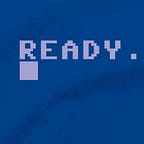Tips installing Linux on an old ASUS laptop
An old ASUS laptop, model RP072A, deserves a second life. When I try to search on the web this laptop, not many links show up. So really an outdated laptop.
The first time when I wanted to give this laptop a second life, I installed Xubuntu on the laptop. It works smoothly on that machine. Why Xubuntu you might ask? Well I use mostly Xubuntu in VirtualBox when I develop on a Windows machine.
For less technical people `Elementary OS` might be a good option. Both are Debian based by the way, so for me the transition is easy.
Download an ISO of a linux distribution you prefer. On MacOS you can use BalenaEtcher to flash this ISO file to the USB drive to make it a bootable USB drive. On Linux use diskutil or dd.
So far nothing special. Now the tips.
Tip 1: Second HDD
The first tip is to configure the old Legacy BIOS to use switch the ‘the second HDD’ with the primary HDD.
The flash drive is recognized as an HDD instead of USB drive or Removable Device.
This means the flash drive with the bootable OS is recognized as an HDD. The original HDD with the previous OS, most likely an old Windows version, should become the second HDD.
Make sure that in the boot priority the HDD is the first option. This might already be the case.
Tip 2: Flip webcam
The ASUS laptop has a ASUS USB 2.0 UVC 1.3M WebCam. I noticed that more older laptops have USB 2.0 UVC WebCam. So also for non ASUS laptops this tip might work.
The WebCam works, but is shows upside down. Here is how I fixed the upside down issue. First install v4l-utils.
sudo apt-get install v4l-utilsnow verify if the file v4l1combat.so exists with the following command:
ls -la /usr/lib/x86_64-linux-gnu/libv4l/v4l1compat.so
We will use this in a preload before launching the browser. Verify the location of the browsers. By the way, I use chromium instead of Chrome.
which firefox && which chromium-browsergives the following output
/usr/bin/firefox
/usr/bin/chromium-browserOptional: if chromium-browser is not installed, do the following
sudo apt install -y chromium-browserNow launch the browser, in this case chromium, with:
LD_PRELOAD=/usr/lib/x86_64-linux-gnu/libv4l/v4l1compat.so /usr/bin/chromiumYou can verify the WebCam is not flipped anymore on the site webcamtests.com
Optional steps
There might be an option to fix upside down issue of the WebCam using your startup profile.
verify if your laptop supports the vertical-flip
v4l2-ctl --list-ctrlsThe output shows the controls or abilities the WebCam supports. The 1.3M UVC WebCam on my laptop did not support control vertical_flip.
Related links
https://askubuntu.com/questions/796082/how-to-fix-inverted-laptop-webcam-video